You have been working nonstop on your MacBook when suddenly it starts feeling unusually warm. Before long, the heat becomes intense, and you begin to wonder if your MacBook is overheating. It happens more often than you think. Excessive heat is a real issue that can slow performance, damage internal components, and even pose a safety risk. The good news is that you can identify the cause and fix it before it turns into a costly problem.
Before you lose your cool, and definitely before you lose any unsaved work, take a deep breath! Here is a detailed MacBook overheating guide that you are looking for. At ifix, we repair and protect the tech you love. Whether you need to repair your MacBook camera or its flickering screen, we can help. Here’s our guide on how to make your Mac stop overheating. Read on to learn more.
Why My MacBook is overheating? The 7 Most Common Reasons Explained
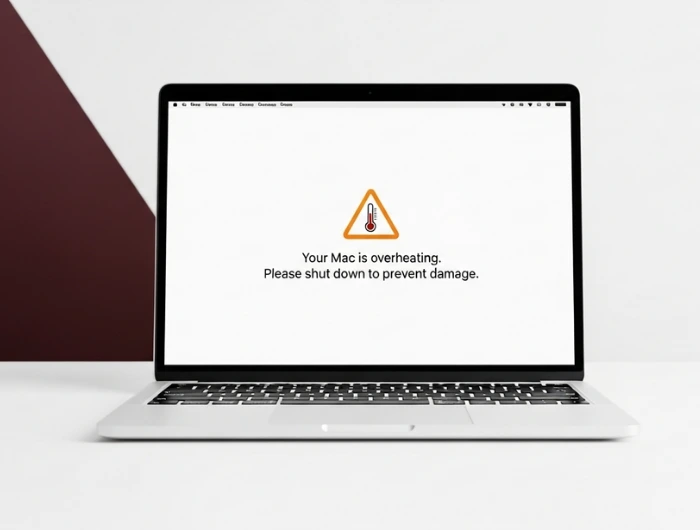
Every MacBook is designed with a versatile power system packed in a slim design. Despite the internal systems designed for cooling, the system can still begin to turn warm and toasty. Let’s look at the reasons that can cause an overheating MacBook.
1. Blocked Air Vents
It is the most common cause resulting in the overheating issue. The MacBook design has vents for soft, ventilated smoke and air. Using it on soft surfaces, such as a bed, a pillow, a pillow, or even on your lap, acts like a pillow over its face, smothering it. Thus, this will cause the internal fans to overwork, and it is usually to no avail.
2. The Dusty Internals
After a few months or years of use, dust, pet hair, and fine debris all become sucked into the MacBook. Therefore, this all leads to dust and debris becoming insulating heat and clogging the fan blades themselves. Thus, the air will cause the system to overheat and become a mini-oven.
3. Digital Multitasking Overload
In this connected age, the norm is to have 20 browser tabs open, a Slack window, Spotify, and a few resource-hungry applications like Photoshop at the same time. Moreover, each of these applications running in the background requires some attention from the GPU and CPU. Thus, it pushes the MacBook CPU to overheat.
4. Outdated Software
Your MacBook works harder than needed because some tasks that should be simple take longer. Operating systems can be out of date and still work. But they reduce the effectiveness of the most current power management and thermal regulations. Thus, it causes your Mac to overheat.
5. The Aging Powerhouse (Battery & Hardware Degradation)
Malfunctioning hardware or an old or damaged battery can cause overheating. MacBook batteries lose their efficiency as power cycles increase. Thus, excessive charging and discharging will cause more heat to be generated. Thus, a battery can even cause physical harm, like crushing a swollen battery against internal components.
6. Background Processes That Use Lots of Resources
In some cases, the issue is not visible in applications. There’s the Spotlight search as well as Time Machine backups, and even drive mining malware can cause big issues. They can fully use 100% of your CPU without you seeing the activity. Thus, they can cause your MacBook to heat up when idle.
7. Modern Workflows That Are More Demanding
High-end Apple silicon and Intel processors are being pushed to their highest limits. Furthermore, 4K/8K video editing and high-resolution video games are deeply sustained workloads that can create heat.
How to Know the Red Flags Showing My MacBook is Overheating?
How do you differentiate between normal warm operation activities and severe critical overheating? Your MacBook will alarm you, so look for those signs below:
- The Uncomfortable Heat Test
Warm is normal, but burning hot isn’t. So, if the device is unbearably hot and you can’t even rest it on your lap, then that is excessive heat. Thus, you should fix it.
- Slowdown & Performance Throttling
If it is too hot, your MacBook will throttle itself down to protect itself. Furthermore, you will notice it takes too long for apps to open, and the entire system is unresponsive.
- The Fan Noise
If the system is so severely burdened that there is a continuous fan noise, it can be annoying. Meanwhile, it indicates the system requires urgent cooling.
- Instability & System Crashes
Constantly running hot will cause your Mac to black out, and then it will restart. Thus, this is the ultimate form of self-protection.
How to First Aid Your MacBook When Overheating?
If your MacBook is hot, there is no reason to delay these damage prevention strategies.
1. The Hard Shutdown and Cooldown
Shut down every application and your MacBook. Meanwhile, take it to a different room and allow it to cool. This will break the heat cycle.
2. Optimize Your Workspace Surface
It is ideal to use your MacBook on a hard, flat, and dry surface. Moreover, a flat table or a desk will allow air ventilation in the MacBook.
3. The Precise External Cleaning
When the device is powered off, take compressed air and clear the vent dust using short bursts. Similarly, keep the can upright and softly brush the stubborn debris.
4. Resolve the Software Issues
Open Activity Monitor, identify power-hungry processes, and quit them. Furthermore, sort by “% CPU” and terminate processes that excessively consume resources to cool the device.
5. Manage Connected Workflows
Unplug unused external peripherals such as drives and 4K monitors. Thus, each device drives up the system’s thermal load.
6. The Strategic Reset (SMC/NVAM)
- For Apple Silicon, the integrated management controller means a simple shutdown and restart is sufficient.
- For Intel Macs, reset the System Management Controller for power management and fix the thermal fan control issues.
How to Prevent Your MacBook from Overheating?
Nothing beats proactive care in keeping a MacBook in high-performing condition over the years. So, take the following Apple MacBook maintenance tips:
- Invest in Active Cooling
Laptop cooling pads are considered a gimmick for casual users. However, you should use special cooling pads for high-performance laptops and MacBooks. They should offer active air cooling to drop temperatures by 5 to 10 degrees.
- Don’t Use Too Many Tabs
Close apps and tabs that are not in use. Also, use tab suspending extensions to release a chunk of memory. Thus, it allows the CPU to ease system strain and constant system pressure.
- Professional Deep Clean & Re-pasting
MacBooks over 2 years old would greatly benefit from our professional services. They involve cleaning internal MacBook components and replacing thermal paste. Thus, it will significantly enhance the heat transfer of older devices.
- Monitor System Vital Signs
Applications such as TG Pro and iStat Menus are vital in tracking temperatures. Meanwhile, they can also track operational pressure and fan speeds.
- Improve Charging Habits
MacOS Optimized Battery Charging and unplugging intermittently reduces heat. It also slows wear on a MacBook that is frequently maintained at 100 percent.
When to Call Professionals to Fix Your Macbook?
When the quick solutions don’t work, there is a chance that the overheating of your MacBook and random shutdowns are serious. It could be a battery that is about to fail, a malfunctioning fan, or old thermal paste that needs replacement. This is where iFixLaptopRepair saves your device!
Our certified technicians specialize in repairing overheating MacBooks. We diagnose instead of guessing. We take the MacBook apart and find the cause, whether it’s a dirty fan or something more serious, and give you a clear quote to repair it.







